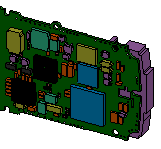
This document provides general information about SolidWorks� releases. Refer to the What's New book, available from the Help menu, for descriptions of new functionality.
For a list of fixed SPRs, click here.
SolidWorks 2008 is the last version to support eDrawings on Windows 2000.
If an administrator must install software on your x64 system because you have restricted user access, the administrator must run SolidWorks one time before you can use it.
Third-party add-ins built with MFC 4.2 are not compatible with SolidWorks 2008 and cannot be added in using Tools, Add-Ins, or File, Open *.dll. Check with the add-in vendor for compatibility information.
Because mates with invalid references are ignored when solving for component position, they are now flagged as errors rather than as warnings.
After specific XP security updates are applied, SolidWorks compiled help files (.chm) cannot be accessed over a network (although they can be accessed from a disk or local installation). The Microsoft Knowledge Base article http://support.microsoft.com/kb/896054/ includes a resolution to this problem.
It is recommended that users in North America install Microsoft� hotfix #928388, 2007 time zone update for Microsoft Windows operating systems. The hotfix updates your time zone data to account for the 2007 change in daylight saving time (DST). You can download this hotfix from http://support.microsoft.com/Default.aspx?kbid=928388.
The following are not supported on the x64 version of SolidWorks:
3D Meeting
2D Emulator
Save as Viewpoint (.mts)
Rhino� file import
To ensure successful installation and optimum performance, verify that your system complies with the requirements specified in www.solidworks.com/SystemRequirements.
For optimum performance of RealView graphics in SolidWorks 2008, use the graphics cards and drivers recommended at www.solidworks.com/VideoCardTesting that have the Gold RealView icon.
You must disable anti-virus software including McAfee�, Kaspersky�, and Sophos before installing a new version of SolidWorks. The installation fails when the anti-virus software incorrectly identifies SolidWorks installation files as infected and removes them.
To open Autodesk�
Inventor
Functional Changes in SolidWorks 2008
To take full advantage of the new Selective open functionality (in which hidden components are not loaded), you must first convert files to the 2008 format.
Studies defined in SolidWorks 2008 Alpha, Beta, and Pre-release versions may not be valid in SolidWorks 2008 service pack releases (Service Pack 0.0 and above). The results from such studies should be reconfirmed.
Exporting remote loads to NASTRAN does not support the Direct transfer option.
You can no longer customize the coloring or skins of PropertyManager.
In earlier versions of SolidWorks, the Design Library was installed by default in the SolidWorks installation folder. Because Vista users may not have write access to that location, the default is now the SolidWorks Application Data folder.
If you are upgrading from a previous version of SolidWorks, the installer will not change your Design Library location. If you experience file permission problems with Design Library, move the folder to a location for which you have write access. (By default, the SolidWorks Application Data Folder is C:\Documents and Settings\username\Application Data\SolidWorks on XP and C:\Users\username\AppData\Roaming\SolidWorks on Vista.)
Data previously stored in the Toolbox.ini file is now stored in the registry.
If you receive a message that the data folder required for the Toolbox Browser does not exist, specify the new install location for the Toolbox library:
In Tools, Options, select Hole Wizard/Toolbox.
In the Hole Wizard and ToolBox folder, browse to the installation location of your SolidWorks Data folder and click OK.
The new default location for the Weldment Property File:
C:\Documents and Settings\All Users\Application Data\SolidWorks\SolidWorks 2008\lang\<language>\weldments\weldmentproperties.txt
Starting in SolidWorks 2008, MoldflowXpress is no longer included in the product.
The PDMWorks Workgroup 2008 Add-In cannot be added in to SolidWorks 2007.
You cannot use PDMWorks Enterprise 2007 with SolidWorks 2008.
Saving SolidWorks files in Photoshop format (.psd) is not supported on x64 systems.
Corrections to SolidWorks 2008 Documentation
The following items are mentioned in the What's New Highlights book, but are not supported in this release:
Sheet Metal Weld Calculator
Saving the geometry of Deformed Bodies
In the Flattened Route section of the What�s New book, add the following:
You can create an electrical harness drawing by inserting a view of the flattened route into a drawing sheet. Segment length annotations display automatically, and you can add cable reports from the Wiring toolbar.
Some properties, such as Material, are mapped to internal SolidWorks values. To bypass the SolidWorks internal search to find specific file custom properties, specify FileProperty*: in the search string. For example, FilePropertyMaterial:steel searches only the custom property material for steel and not the SolidWorks internal property.
Change the tip at the bottom of the Viscoelastic Model page to:
When defining a shear or bulk relaxation curve under the Tables & Curves tab, the first point of the curve is G1 or K1 modulus at time t1. At t = 0, the moduli G0 or K0 are automatically computed by the program from the Elastic modulus and Poisson�s ratio defined under the Properties tab.
The drivers delivered with Microsoft Vista are only software OpenGL. For optimum graphics performance, use hardware-accelerated OpenGL drivers recommended at www.solidworks.com/VideoCardTesting.
To use routing parts from the SolidWorks Design Library in your assemblies, you must have write permission to the <installation folder>/data/design library folder.
Internet Information Services (IIS) 7.0 is installed with Vista. To install and use PDMWorks Workgroup Viewer, you must configure Vista for IIS 6.0 compatibility.
In Control Panel, set these compatibility options for Internet Information Services:
IIS 6 Scripting Tools
IIS 6 WMI Compatibility
IIS Metabase and IIS 6 Configuration Compatibility
The MDT translator is not supported for SolidWorks on Vista.
If you cannot run a third party add-in on Windows Vista, turn off Vista's User Account Control (UAC).
SolidWorks 2008 SP5 is the last release of this version of the harnessboard drawing functionality originally launched with Routing. An enhanced version of this functionality will be released in SolidWorks 2009.
CircuitWorks is not listed in the Add-Ins list in the Installation Manager and will be installed automatically for all SolidWorks Office Premium users.
A new option has been added to the Options dialog box. Click Tools, Options to display the System Options dialog box. The Auto-size PropertyManager when panels are split option appears on the System Options tab under General. When selected, all PropertyManagers autosize the split panel to better display the PropertyManager controls and revert the split panel to its original height when the PropertyManager is closed. The option is selected by default.
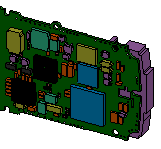
CircuitWorks
The installation process has been updated to improve upgrade and new installations for individual and Administrative Image installs. Changes are documented in the Service Pack 4.0 version of the SolidWorks Installation and Administrative Guide, which is available from Administrative Guides on the SolidWorks Services web site.
You no longer need administrator privileges to use the Copy Settings Wizard to save and restore settings. However, two options on the Select the Destination screen, One or more network computers and One or more roaming user profiles, are available only to administrators.
The way a cut sweep (using Solid sweep) handles a tool body following a helix path has been improved. When you select Follow path for the Orientation/twist type, and None for Path alignment type, the tool body correctly follows the tangents of the helix path. To keep the tool body perpendicular to a reference as it follows a helix path, select Direction Vector for Path alignment type, then select a direction to which the tool body remains perpendicular, for example, the normal to the planar end face of a cylinder. The tool body remains parallel to the end face as it follows the helix path along the cylinder. This functionality is important for the tool machining market.
Several tutorials are now available for TolAnalyst and DimXpert from SolidWorks Customer Portal, Self-Service References, Documentation Central (https://www.solidworks.com/pages/services/subscription/Tutorials/Tutorials.html). These tutorials are available in English only and are not integrated into SolidWorks documentation.
User documentation is not included in service pack downloads.
To get the latest help files and tutorials in this Service Pack:
Go to the Downloads page on solidworks.com (http://www.solidworks.com/pages/services/downloads.html).
Under SolidWorks Software, select the SolidWorks version you installed.
Click your language and accept the license agreement.
Select If you experience a download problem, click here.
In Upgrading from Service Pack, select the version you upgraded from.
Click Continue.
Under Step 3 � Required updates, click SolidWorks Help.
If any dialog boxes appear, click Run to run swHelp<language>.exe.
In the WinZip Self-Extractor dialog box, leave all the default settings and click Unzip.
The updated help files are placed in C:\SWDist\swHelp<language>\Files\lang\<language> and are automatically copied into your SolidWorks installation.
Strain energy density plots are supported for harmonic and random vibration dynamic studies.
On some x64 systems that have both PDMWorks Enterprise and SolidWorks 2008 x64 edition installed, the following warnings appear when you start SolidWorks:
This application has failed to start because Database.dll was not found.
This application has failed to start because StoredProcs.dll was not found.
To avoid these warnings, add the PDMWorks Enterprise program folders to the PATH environment variable:
When only SolidWorks 2008 x64 is installed on the 64-bit system, add:
C:\Program Files\PDMWorks Enterprise\
When both SolidWorks 2008 x64 and x32 are installed, add:
C:\Program Files\PDMWorks Enterprise\;C:\Program Files (x86)\PDMWorks Enterprise\
64-bit SolidWorks is now available as an early visibility release on the Windows Vista 64-bit operating system.
Windows User Account Control (UAC). You may experience these problems:
Equations do not evaluate properly.
Macro record and run do not work.
The DrawCompare tool does not work and issues an �Unexpected error � quitting� message when starting SolidWorks. You can then click OK to continue normally.
To avoid these problems, turn off Vista's User Account Control (in Vista, click Control Panel, User Accounts, Turn User Account Control on or off).
Cosmos Products. The frequency solver, nonlinear solver, and linear dynamic solver are available but will fail on execution.
News Feed. Individual news feed items are not shown in the SolidWorks Resources task pane. However, clicking the Latest News link takes you to the news feed web site.
If the SolidNetWork License Manager (SNL) 2008 SP01 or older is uninstalled (or upgraded) on the same system where a PDMWorks Enterprise Archive server is installed, it is possible that the uninstall or upgrade process will delete important registry values required for the archive server to function correctly. All settings (vault, login, security information, etc.) for the archive server are stored under the registry key:
HKEY_LOCAL_MACHINE\SOFTWARE\SolidWorks\Applications\PDMWorks Enterprise\ArchiveServer
If the registry key is deleted, any file vaults managed by the archive server will be inaccessible. If you plan to uninstall or upgrade the SNL manager on a system where PDMWorks Enterprise (or other SolidWorks software) is installed, we strongly recommend that you first export the HKEY_LOCAL_MACHINE\SOFTWARE\SolidWorks\Applications registry key as follows:
Run the registry editor (Start, Run, Regedit).
Locate the key HKEY_LOCAL_MACHINE\SOFTWARE\SolidWorks\Applications.
Right-click the Applications key and select Export. Save the exported .reg file to a temporary location.
Uninstall or upgrade the SNL manager software.
If the keys under the Applications registry key have been deleted, reimport the values from the previously exported .reg file (double-click the .reg file).
If you have already uninstalled or upgraded the SNL manager software and the registry key has been deleted making the archive server inaccessible, follow the procedure under Knowledge Base Solution S-019248 "How to manually repair the PDMWorks Enterprise Archive Server registry values" for details on how to recover the settings.
Rules statements can now include DriveWorksXpress keywords in either their English or translated versions. DriveWorksXpress keywords include Delete, Hide, Show, Suppress, Unsuppress, S, and U.
COSMOSFloXpress is not mentioned in the What's New book, but is supported in SolidWorks 2008. Access the COSMOSFloXpress Help via the main SolidWorks Help Table of Contents.
The mapping of textural appearances (size, location, and orientation) can vary slightly between OpenGL, RealView, and a PhotoWorks rendering. To provide an accurate preview of the mapping of textural appearances before committing to a rendering, the Display PhotoWorks Appearances in SolidWorks OpenGL option has been restored in the PhotoWorks options. With this option selected and RealView off, you get an accurate preview of the mapping of the textural materials before rendering the model. Note, however, the preview may differ from SP02 and prior releases. Turn the Display PhotoWorks Appearances in SolidWorks OpenGL option off to revert to the SP02 display.
As of 2008 SP2, when creating the image, you no longer need to enter the exact path that clients must browse to run the installer. You can create or rename the share at any time before installing on a client. However, the installer no longer offers to create the required shares for administrative image directories.
If performance feedback is enabled when you uninstall and then reinstall SolidWorks and you choose not to enable performance feedback during installation, it remains enabled. As a workaround, clear Enable performance feedback (Tools, Options, uncheck Enable performance feedback).
To add a CommandManager tab to a part, assembly, or drawing, right-click an existing tab and select Customize CommandManager. Click the new tab and select Empty Tab or select a toolbar from which to create a tab.
To copy the new tab (or any modified CommandManager tab) to other SolidWorks document types, right-click the tab and select Customize CommandManager. Right-click the tab again and select the appropriate Copy Tab to option. For example, for a CommandManager tab in a Part, your options are Copy Tab to Assemblies and Copy Tab to Drawings.
To display scrollbars in the graphics area, select Tools, Options, Display/Selection, Display scrollbars in graphics view. This option is unavailable when a document is open. To change this setting, you must close all documents.
The ability to control the color of materials has been restored. You can:
Override the color of standard SolidWorks materials. In the Materials Editor PropertyManager, under Appearance, clear Use material color to blend the current part-level color with the material.
Define a color for a custom material. In the Materials Editor PropertyManager, click Create/Edit Material. On the Default Appearance tab, click Select color and select a color in the palette.
The DriveWorksXpress and Routing - Pipes and Tubes tutorials are now localized for all languages.
The COSMOSWorks Application Programming Interface (API) is available in this release.
You can use foreign language characters in the custom properties file (properties.txt) if the file is Unicode encoded. A Unicode encoded custom properties file cannot be used with earlier versions of SolidWorks, and this functionality was not available in previous SolidWorks 2008 Service Packs. It is recommended that you first back up your original properties.txt file and create the new Unicode properties.txt file in a separate folder.
Note that the Update Custom Properties task in the SolidWorks Task Scheduler does not support Unicode characters or a Unicode encoded properties.txt file.
To create a Unicode properties.txt file, start Notepad and save the untitled document as a Unicode encoded file. (Save the file as properties.txt with Encoding = Unicode.)
To use the Unicode encoded properties.txt file in SolidWorks, select Tools, Options, System Options, File Locations, Show folders for Custom Property File, and navigate to the Unicode encoded properties.txt file.
You can enter each of the custom file properties on a new line or use SolidWorks to populate the custom properties file.
In System Options - Assemblies, you can select a new option, Prompt before changing mate alignments on edit. When changes that you make to mates result in errors that the software can fix by flipping mate alignments, the software asks if you want it to make the changes. Otherwise, the software makes the changes automatically.
The COSMOSWorks Application Programming Interface (API) available in this release is in Beta form. The names of some APIs may change and some APIs may become obsolete in the release version.
COSMOSWorks help and tutorials are translated into Czech, Polish, and Russian.
Two new tutorials, DriveWorksXpress and Routing - Pipes and Tubes, are available from SolidWorks Tutorials. The new tutorials have not been localized yet. The English version is available for all languages.
The Application Programming Interface (API) is not available in this release.